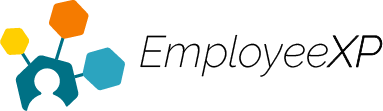After an expense is created, it must be submitted through a report. An expense can be added to a brand-new report or an existing one.
To create a new report:
- Select the entry and click on the first icon (“Add to report”) at the top right.
- Click on the “+ New Expense Report” bar.
- Fill out the new expense report name and new expense report description fields and click on Done.
- The new expense report that was just created will be moved to the Expense Reports tab.
- Click on the Details button to show the full expense report information entered.
- You can Remove/Edit/Delete/View/Submit the entry on the details page, as it is still a draft.
To add an expense to an existing report:
- Select the expense and click on the first icon (“Add to report”) at the top right
- Existing reports will appear on a dropdown menu
- Select the report name to add the expense to that report