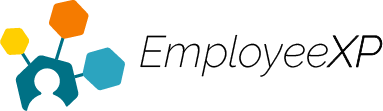After an expense is created, it must be submitted through a report.
An expense can be added to a new report or an existing one.
To Create a New Report:
- Start from the EXP Homepage and click on ‘Expense‘
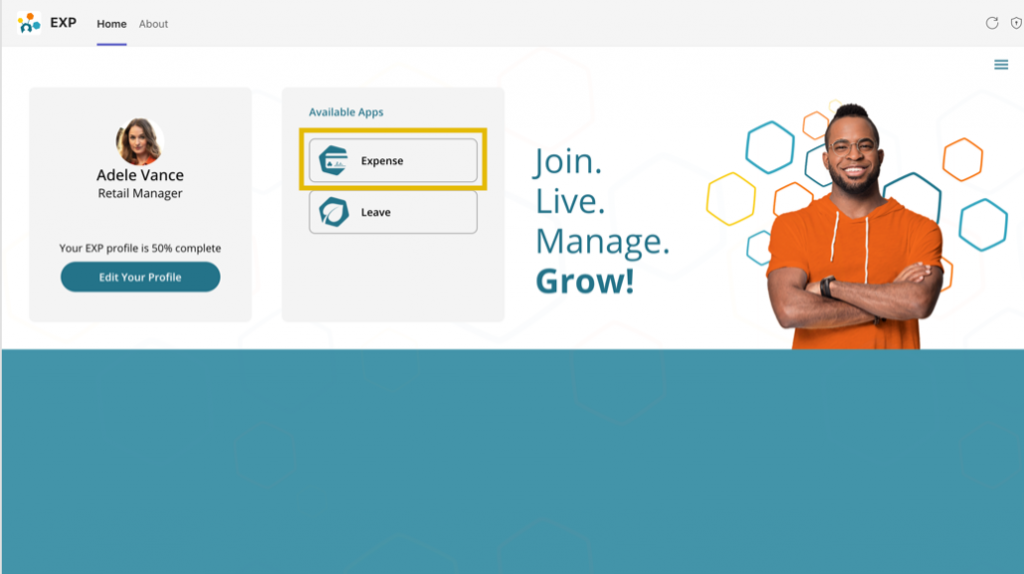
- From here, scroll down to the ‘My Expenses‘ section and select the entry of the expense you wish to add to a New Report.
- Then, select ‘Add to report‘

- Select the ‘+ New Expense Report‘ icon
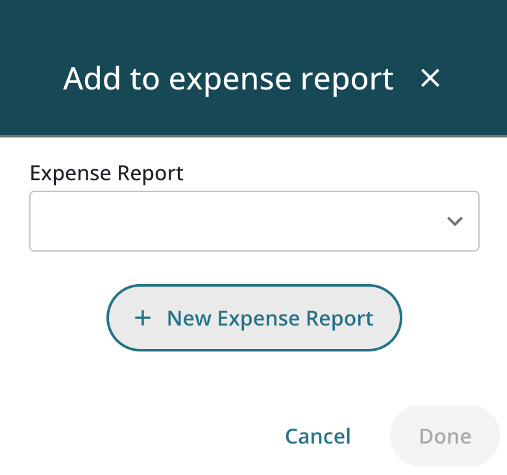
- Fill out the new expense report name and new expense report description fields and click ‘Done‘
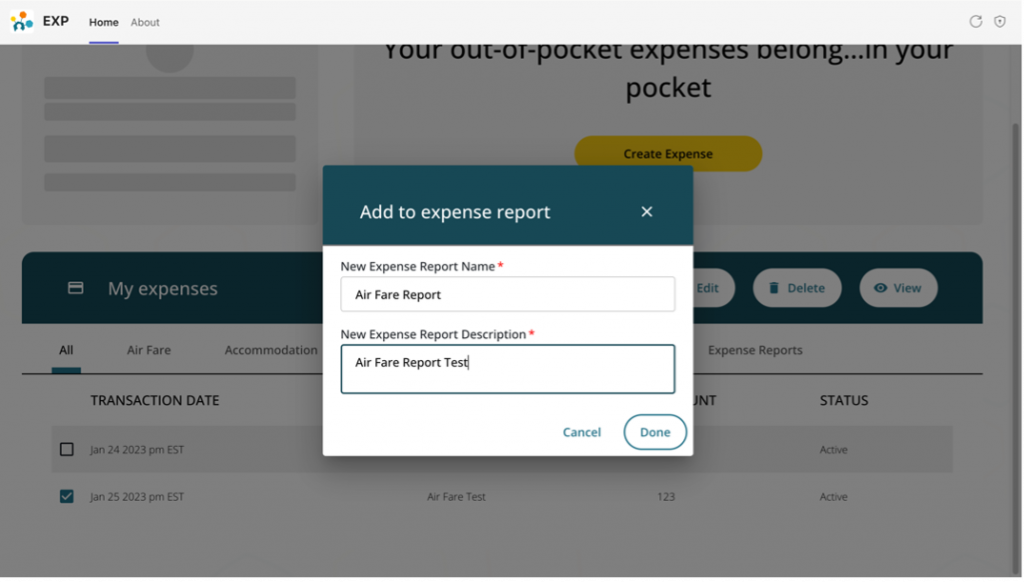
- The new expense report that was just created will be moved to the Expense Reports tab
- Click ‘Details‘ to show the full expense report information entered
- You can Remove/Edit/Delete/View/Submit the entry on the ‘Details’ page, as it is still a draft
To Add an Expense to an Existing Report:
- Start from the EXP Homepage and click on ‘Expense‘
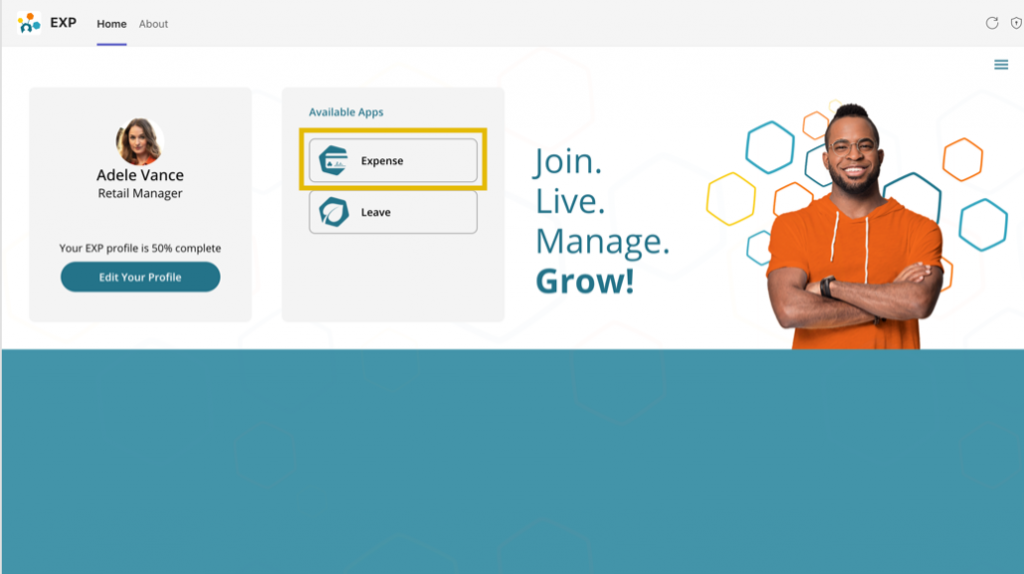
- From here, scroll down to the ‘My Expenses‘ section and select the entry of the expense you wish to add to a New Report
- Then, select ‘Add to report‘

Existing reports will appear on the dropdown menu
- Select the report name to add the expense to that report and click ‘Done‘
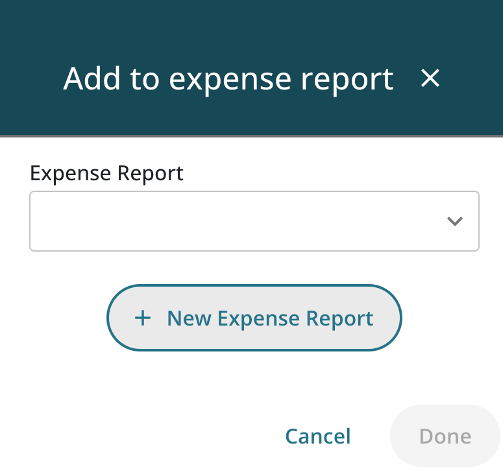
- You will receive a pop-up message at the bottom of the screen saying, “Successfully added expense to report!“
- All reports can be found under the ‘Expense Reports‘ section
- To view all expense submissions under each report, click ‘Details‘