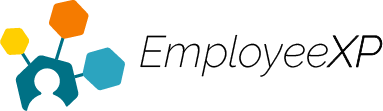After an expense has been created, it must be submitted through a Report.
To Submit an Expense:
- Begin at the EXP Homepage and select, ‘Expense‘
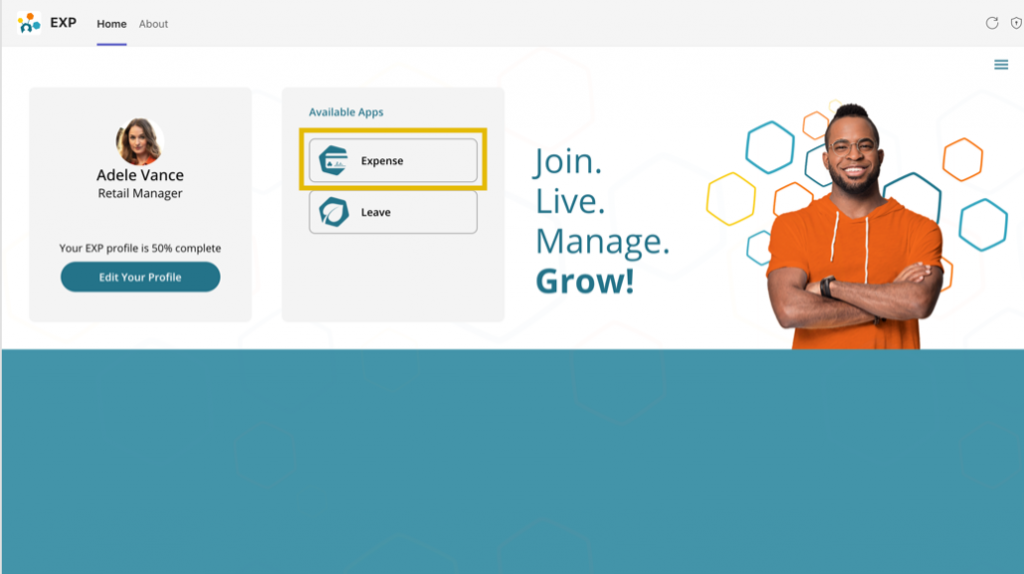
On the Expense App, select the ‘Hamburger’ menu in the top-right corner of the screen.
- From the dropdown menu, select the ‘Expense Reports‘ tab
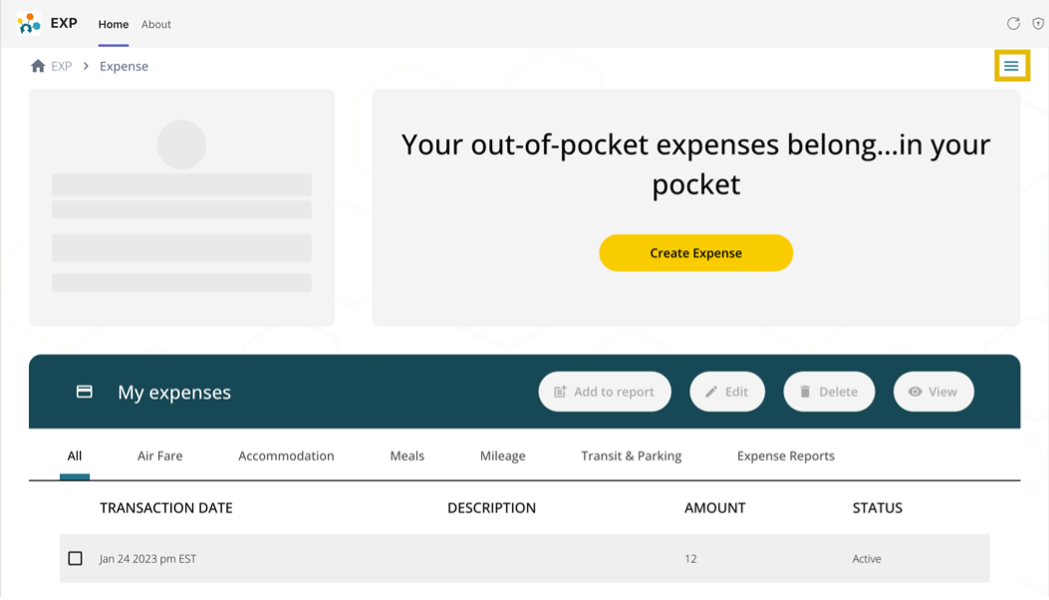
- Select the expense report to which you have previously added your expense by clicking ‘Details‘ on the right-hand side of the entry.
- Click on the box to the left of the expense entry to select the expense you would like to submit.
- From here, you can Remove/Edit/Delete/View/Submit the expense entry.
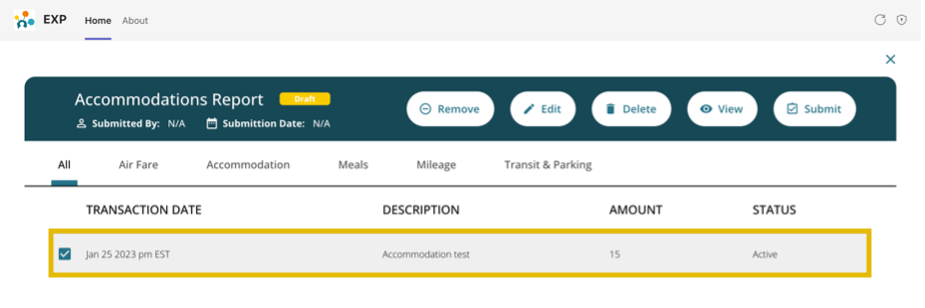
- To submit your expense, click ‘Submit‘ and then you will receive a confirmation message at the bottom of the screen saying, “Successfully submitted expense report!“
- Once an expense has been submitted, you can no longer edit, view, or delete the entry. You will only be able to view the details of your expense submission.