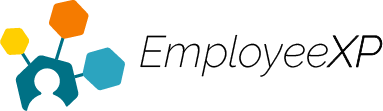Approve/Reject a Time Off Request
Managers/Admins will be notified in Teams via the ‘Activity’ icon when there is a Time Off Request to review.
To Approve/Reject a Time Off Request:
- Start from the EXP Homepage and select ‘Leave’.
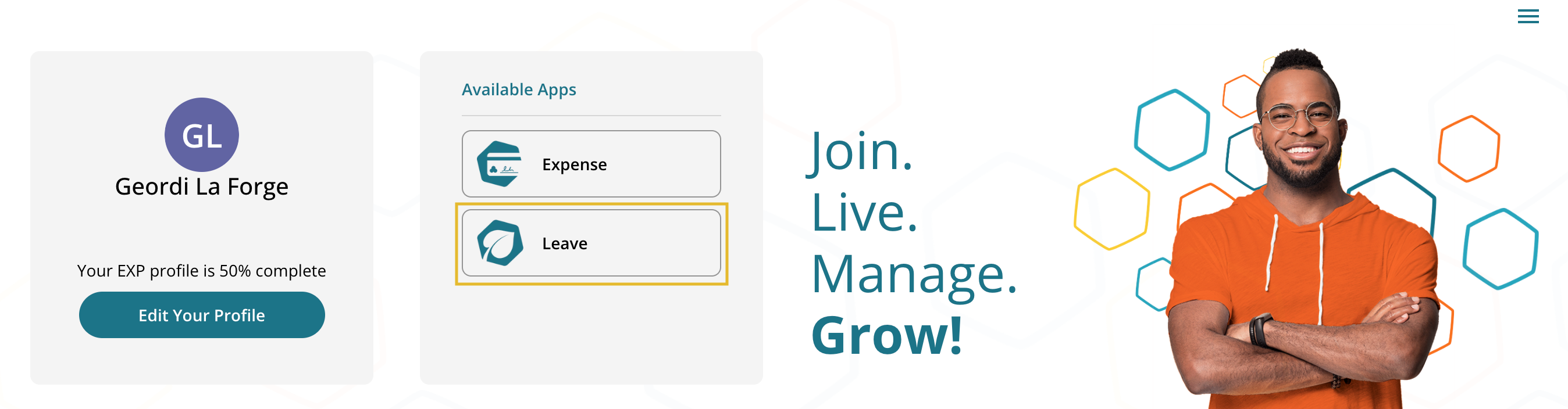
- From the Leave App, click the ‘Hamburger’ menu in the top right corner and select ‘Approvals’ from the dropdown menu.
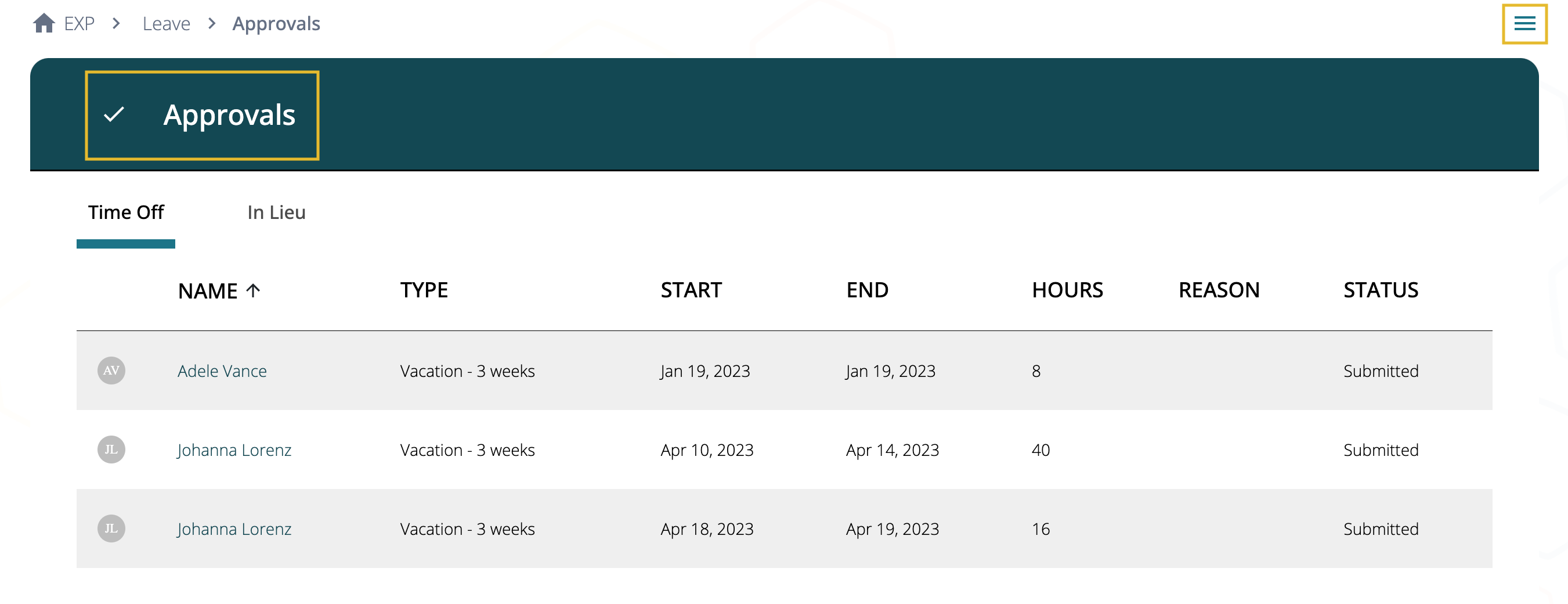
- From the list of pending requests, click on the user’s name to open a summary of the report.
- A optional comment can be left on why the request will be approved or rejected.
- Click ‘Approve’ or ‘Reject’.
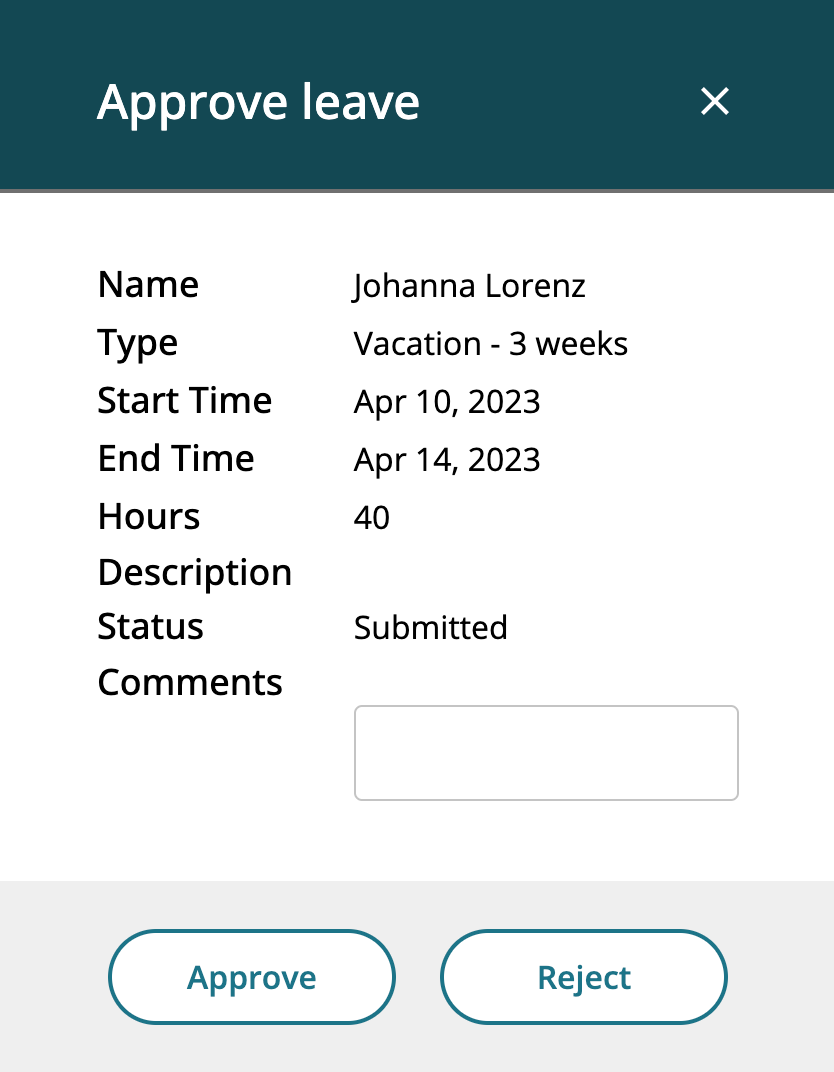
- This will trigger a notification to the user and will remove the request from your list.
- From the user’s dashboard, their request will change status from submitted to approved/rejected.