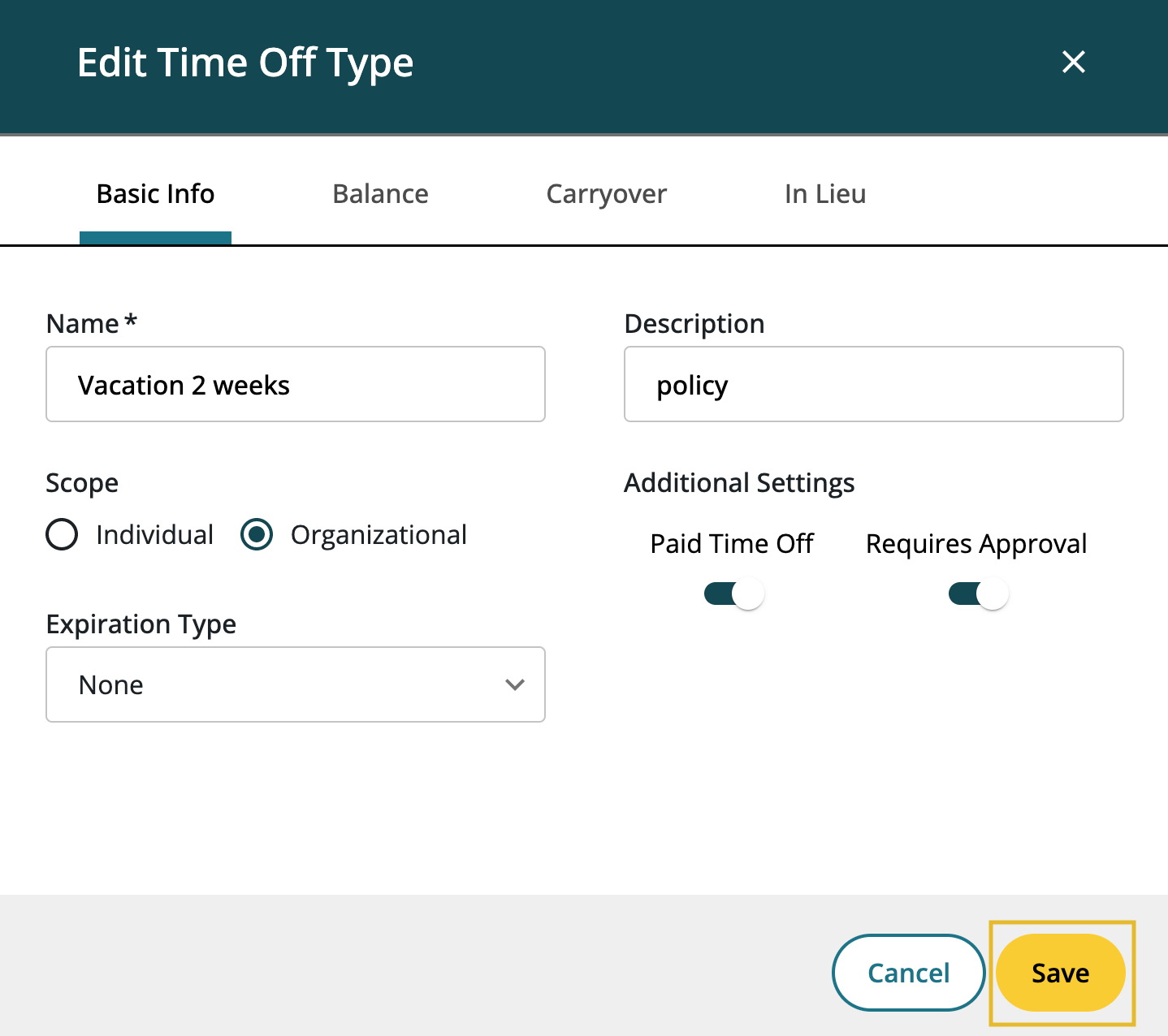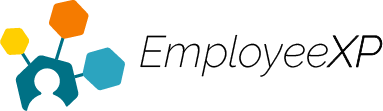Editing a Policy
To Edit a Policy:
- Start from the EXP Homepage and select ‘Leave’
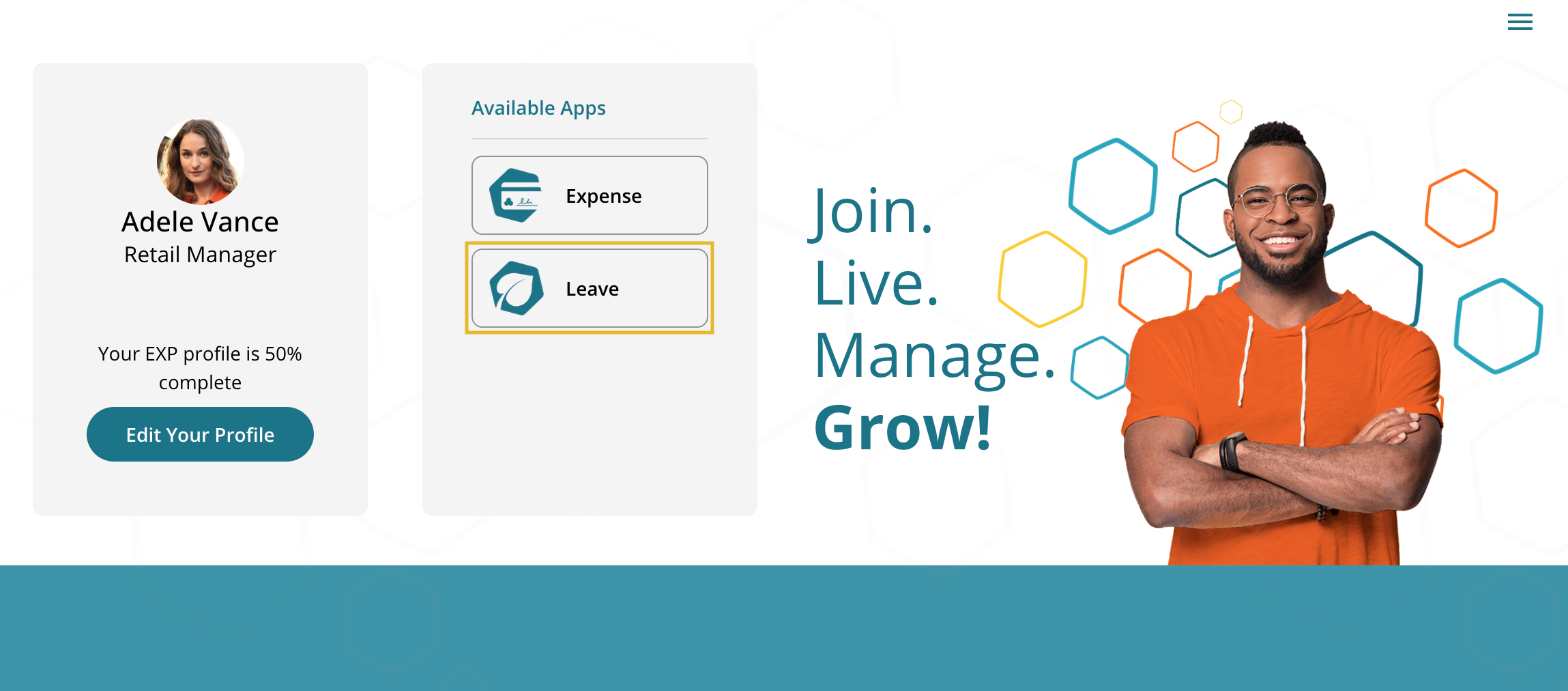
- From the Leave App Dashboard, locate and select the ‘Hamburger‘ menu in the top right corner and select ‘Configurations‘
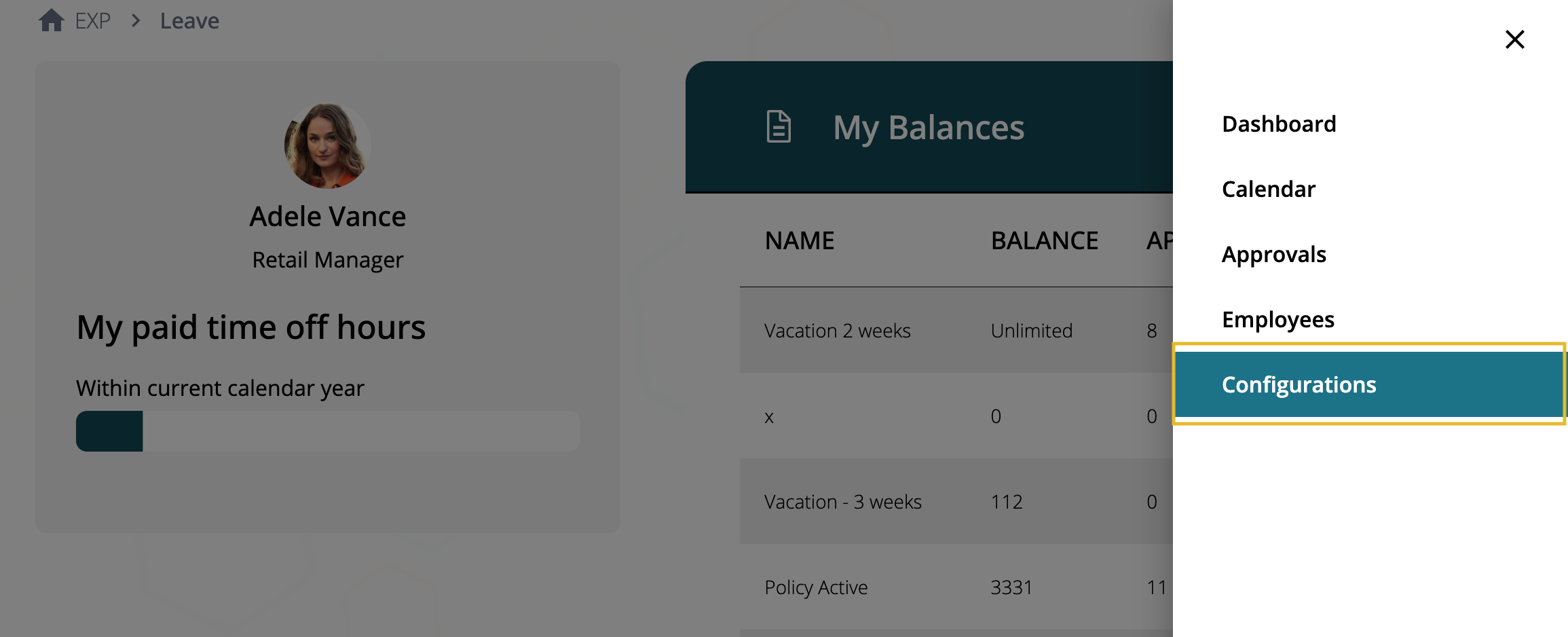
- Under ‘Time Off Types‘ click the checkbox to the left of the policy you want to edit
- Select ‘Edit‘ to adjust the policy
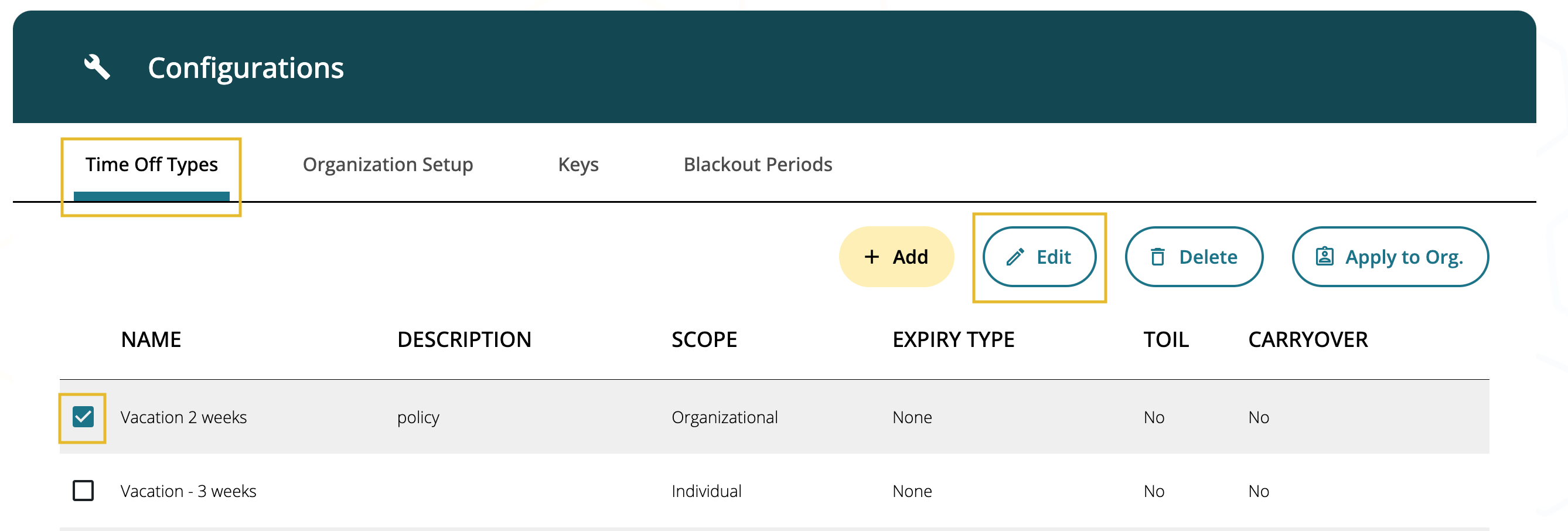
The policy window will appear, allowing for the policy to be edited. The following areas of information can be changed.
- Basic Info (Name, Description, Scope, Additional Settings and Expiration Date)
- Balance (Activate/Deactivate Balance, Limited/Unlimited, Total Hours, Accrual)
- Carryover (Activate/Deactivate Carryover)
- In Lieu (Activate/Deactivate in Lieu)
Once all changes are complete, click ‘Confirm‘
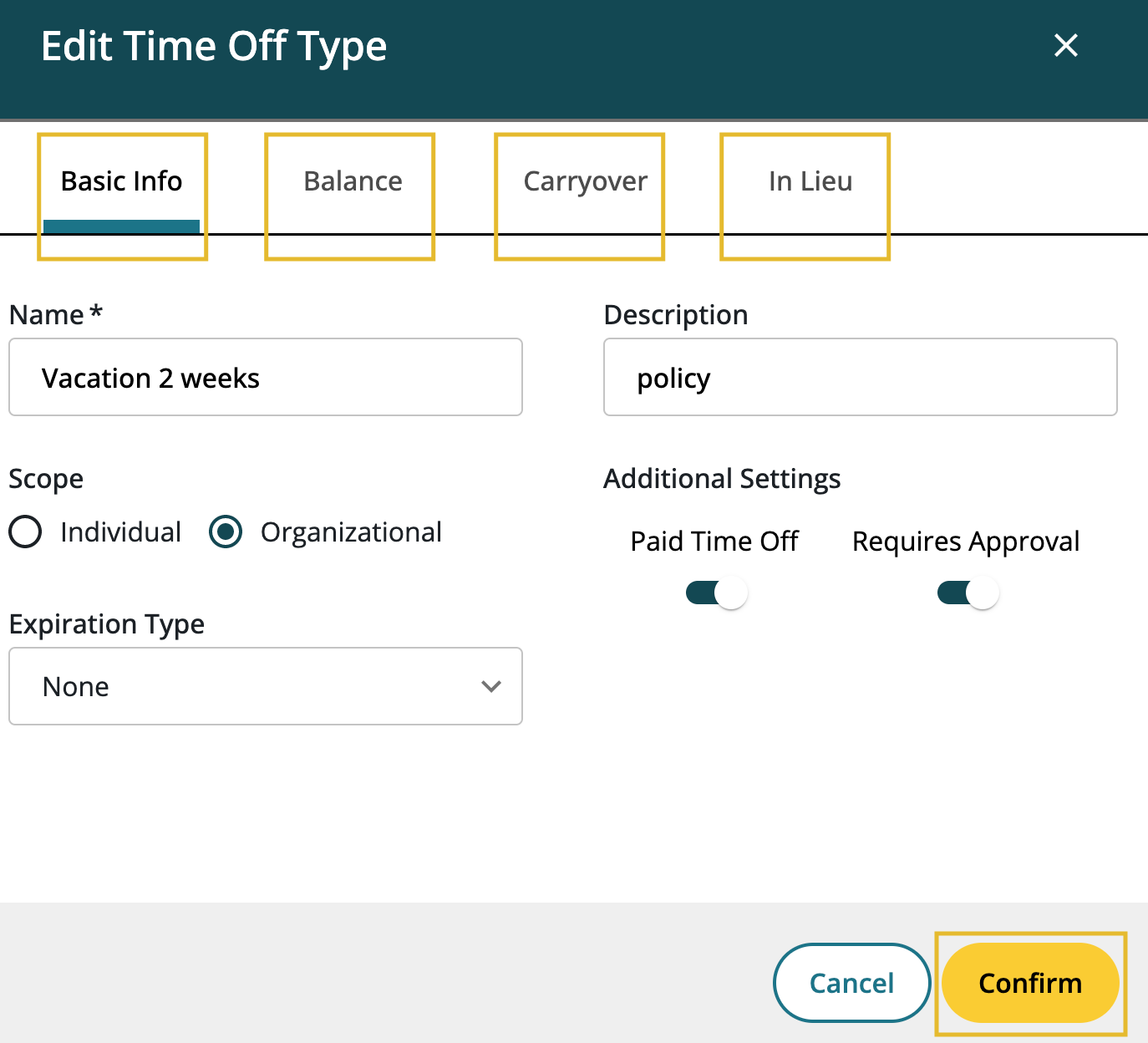
Confirming changes provides a prompt to the administrator to explain that any changes made to the policy may affect any current employee and/or time off request tied to this policy.
- Click ‘I Understand’ to move forward
- If you do not want to enable the changes, click cancel and undo the edits made
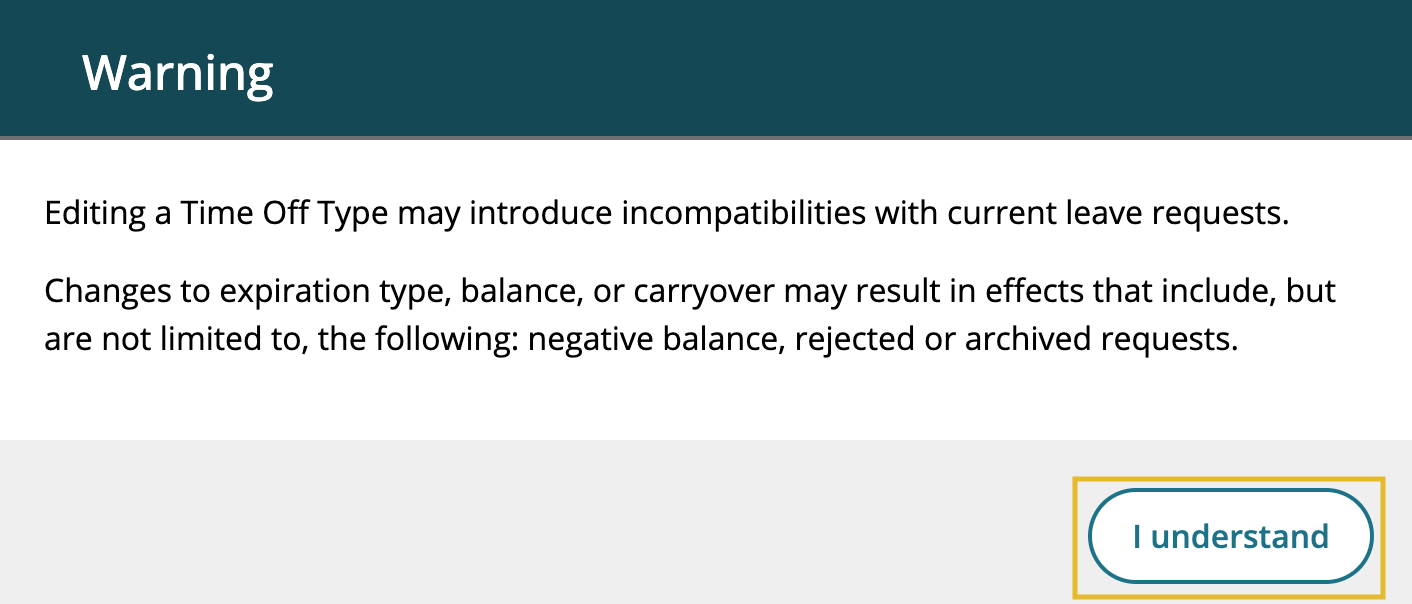
- After clicking ‘I Understand’ this will return you to the ‘Edit Time Off Type’ window again
- Clicking ‘Save’ will update the policy with the changed information
- Clicking ‘Cancel’ to go back and undo edits