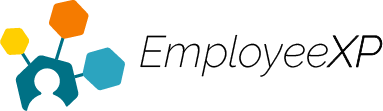Create a Leave Request on Behalf of a User
This action will only occur when an employee is unable to report/sign into their teams account and make their own request for time off.
When creating and submitting a leave request on behalf of a user, the admin/manager still needs to approve the request from their account. This is a 2 step process:
- Create the Leave and Submit it on behalf of the user
- Approve Leave as a manager/admin
To Create a Leave Request on Behalf of a User:
- Start from the EXP Homepage and select ‘Leave’.
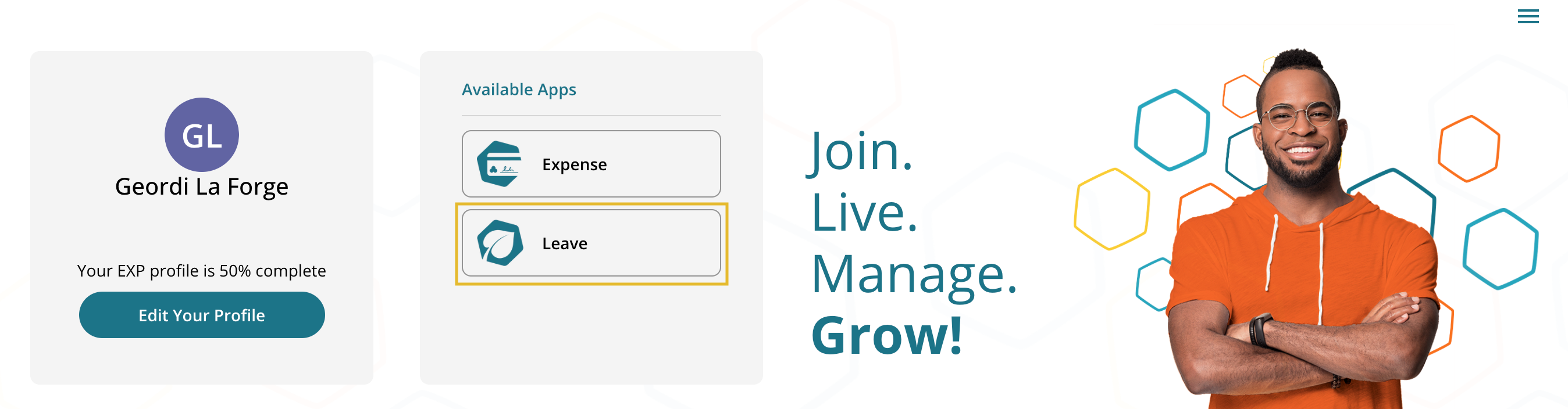
- From the Leave App, click the ‘Hamburger’ menu in the top right corner and select ‘Employees’ from the dropdown menu.
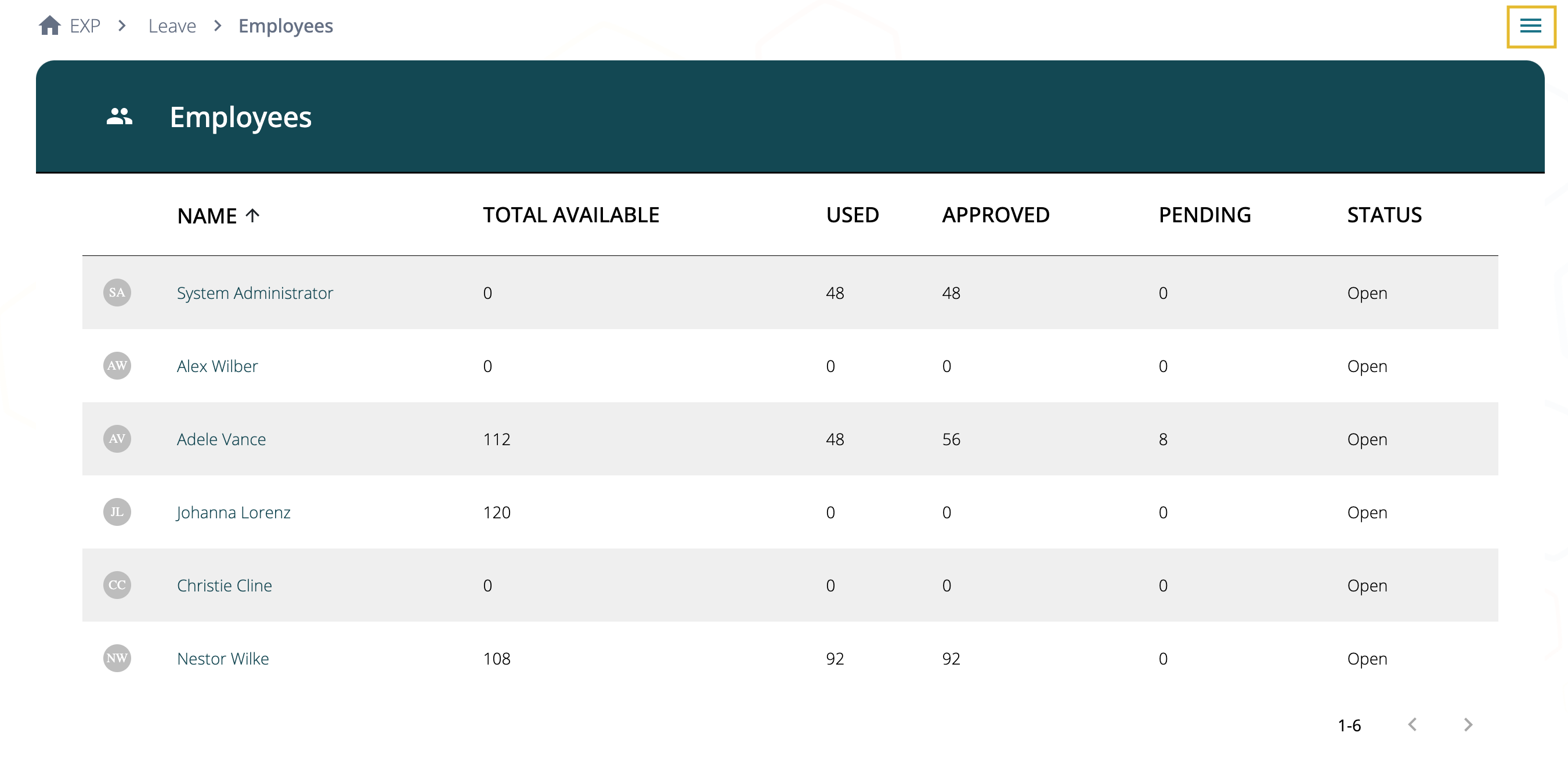
- From the table, click the name of the user for which you are creating the leave request
- On that user’s profile, scroll down to ‘My Time Off Requests’ and click the ‘Add request’ icon
- Select ‘Time Off Request’ from the dropdown menu
From here, create the leave request on behalf of the user. For instructions on how to create a leave request, see article titled “Make a Leave Request”
Once the request has been submitted, you can exit out of this employee’s profile by clicking the ‘X’ in the top right corner.
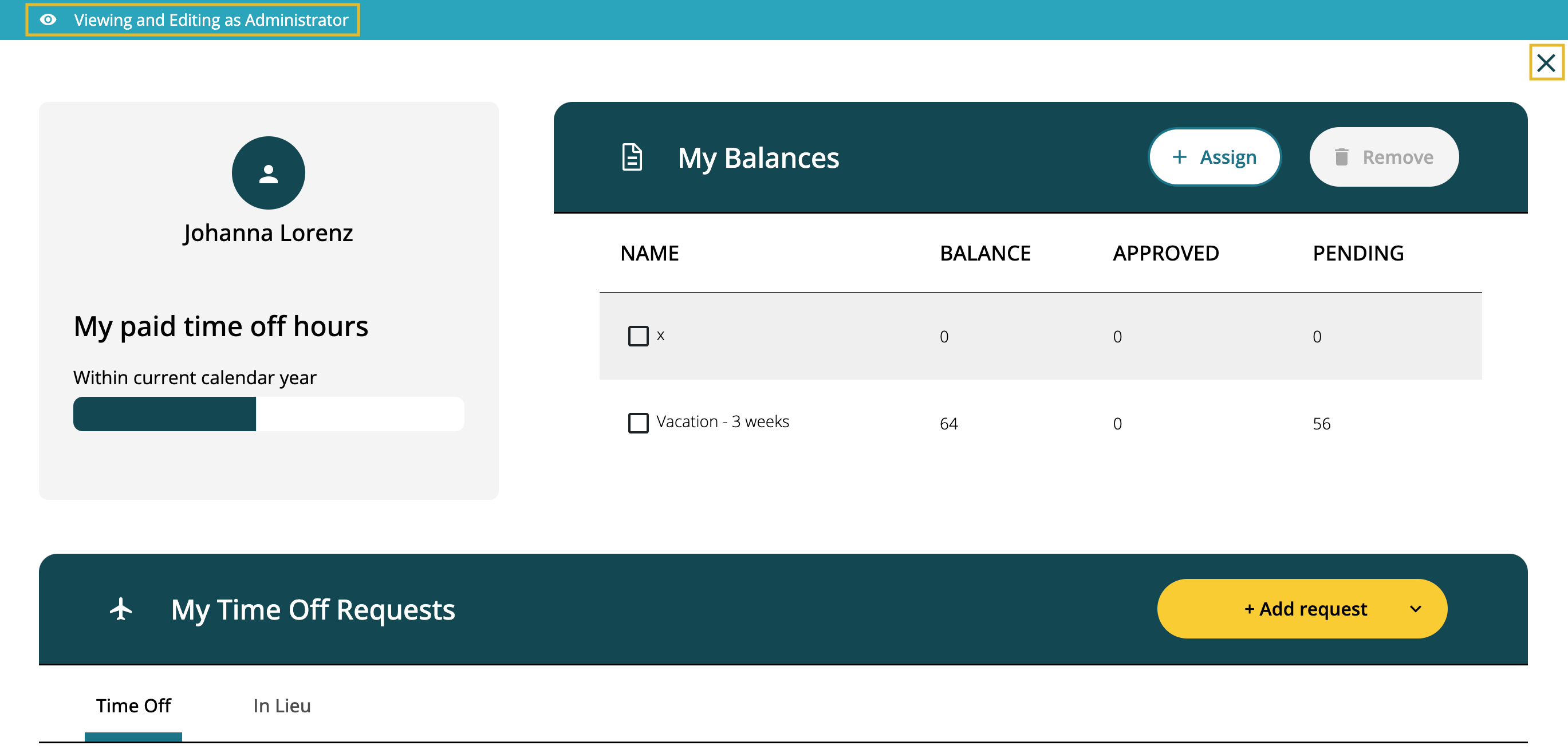
This will return you to your own profile. To approve/decline the request you just created go to the ‘Hamburger‘ menu and select ‘Approvals‘.
- Select the employee’s name, and click either ‘Approve’ or ‘Decline’.