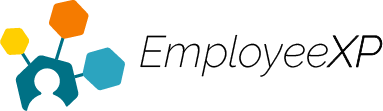Depending on the policy, Managers and Admins can configure an individual policy for a user or the entire organization.
To assign a policy to an individual user:
- Click ‘Employees’ in the hamburger menu
- Click the user’s name that you want to assign the policy to
- This will take you directly into the user’s account
- Click ‘Assign’ on the top table
- A side panel will open with a full list of policies that are available to assign to the user
- Keep in mind that policies the user already has will not appear on this list
- The page will refresh, and the policy will appear on their table of balances
To assign a policy to the organization:
- Click on ‘Configurations’ in the hamburger menu
- Under ‘Time off types,’ click the checkbox to the left of a policy
- Click the ‘Assign to Organization’ button on the top right-hand side of the table
- Once the page refreshes, the policy will appear for all users on their table of balances