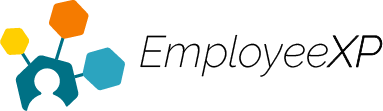Assigning a Policy
- Admins can configure a policy for an individual, or to the entire organization.
- Before assigning a policy, please ensure a policy has been created. If you are not sure how to create a policy, please reference the article ‘Create a Policy’.
Assign a Policy to an Individual User:
- Start from the EXP Homepage and select ‘Leave’
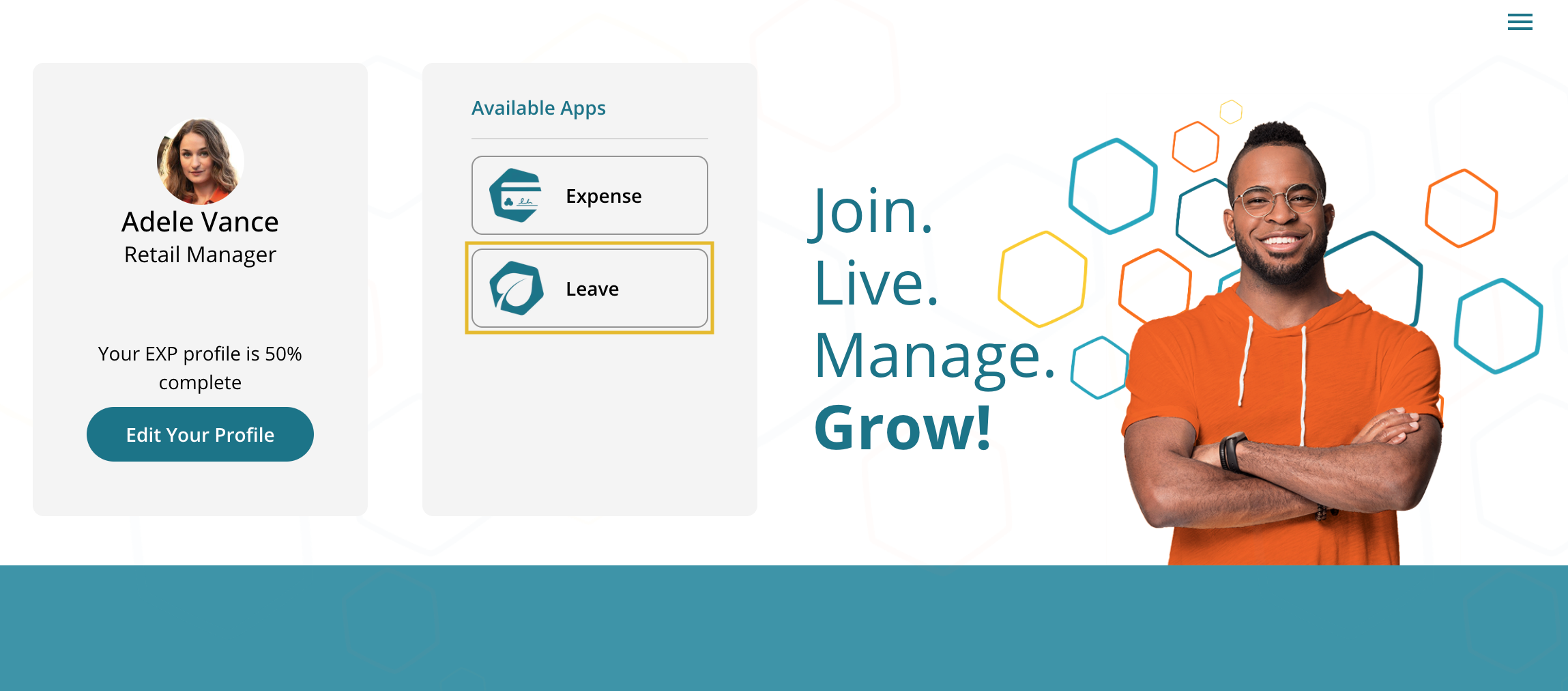
- From the Leave App, locate and select the ‘Hamburger‘ menu in the top right corner and select ‘Employees‘.
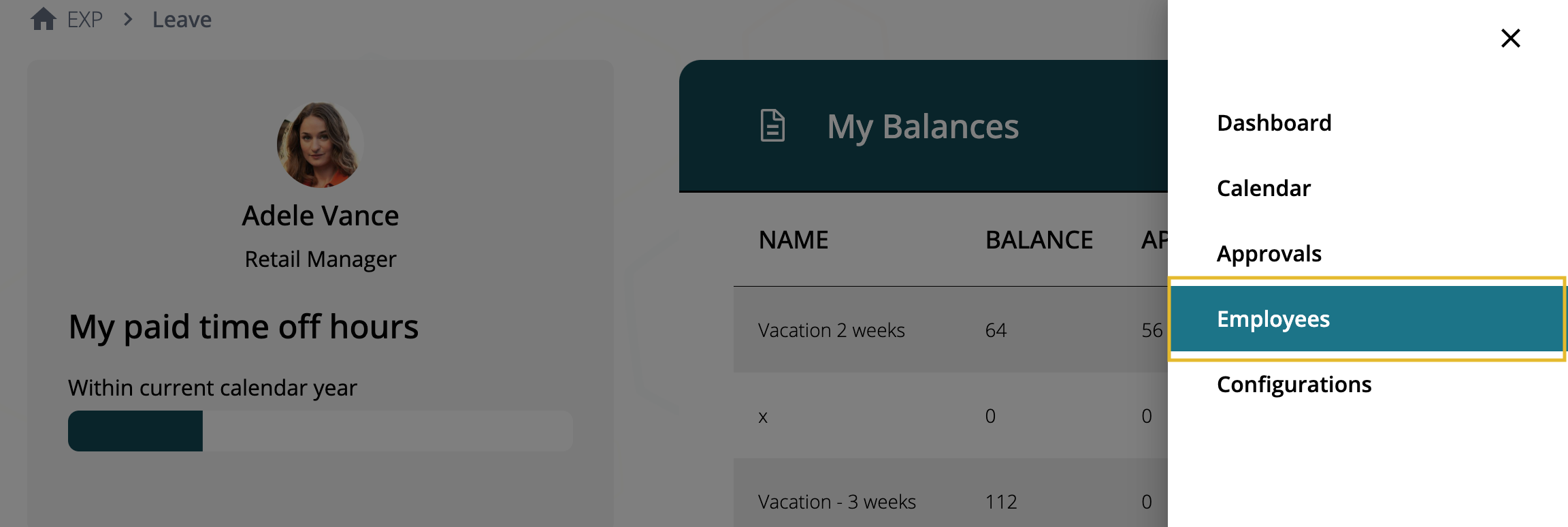
- From ‘Employees,’ select the name of the user that you want to assign the policy to.
- By clicking the employees name, this will take you directly into the user’s account.
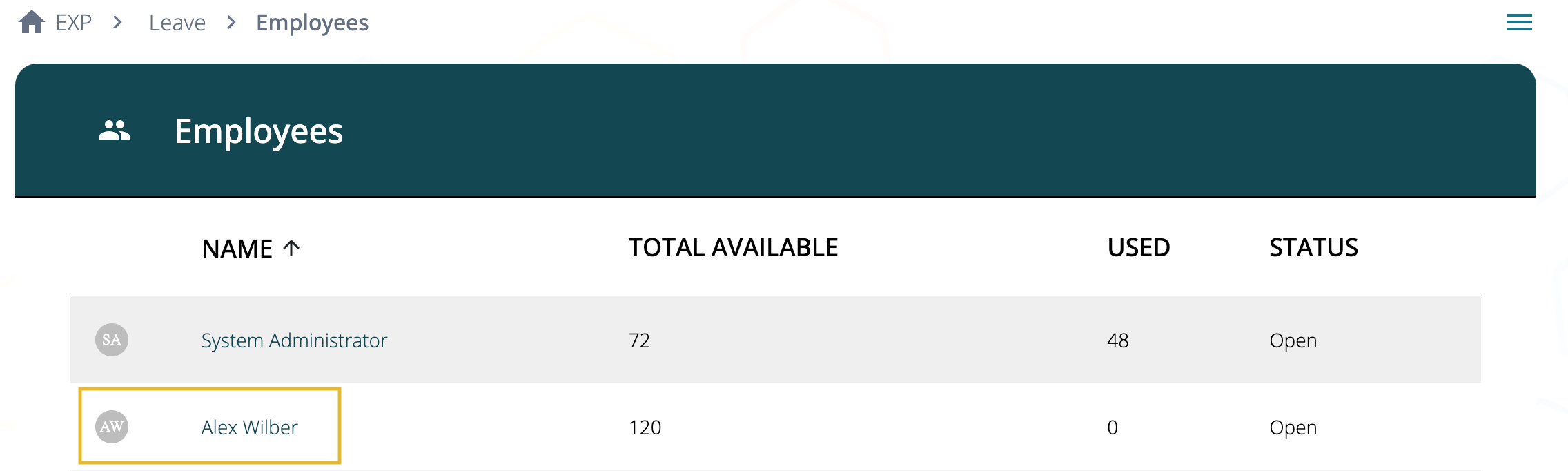
- A side panel will appear with a full list of policies that are available to assign to the user.
- Policies the user already has will not appear.
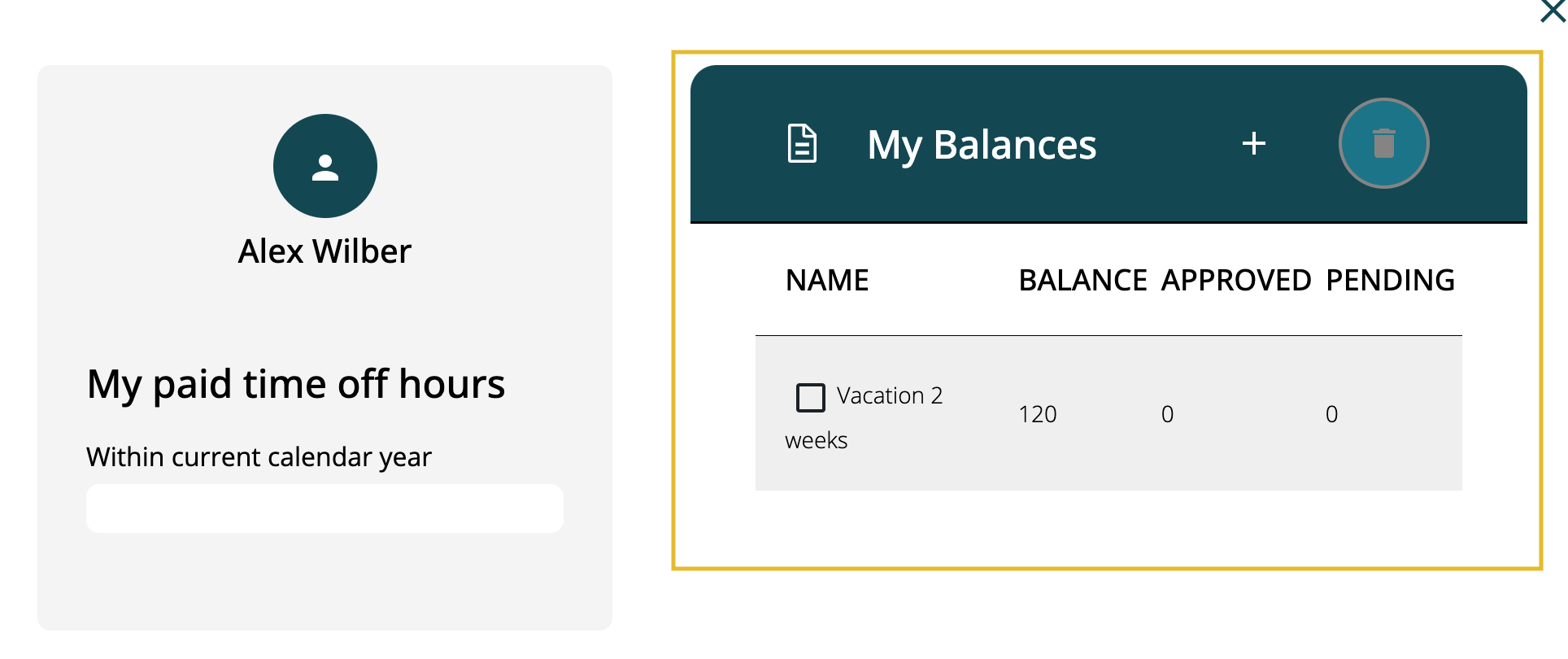
- Select the checkbox to the left of the policy you want to assign.
- Once selected, click the ‘+‘ icon next to ‘My Balances‘
- The policy has been assigned to this employee and is no longer on this list.
- The newly assigned policy will appear on the employee’s ‘My Balances‘ on their Leave Dashboard.