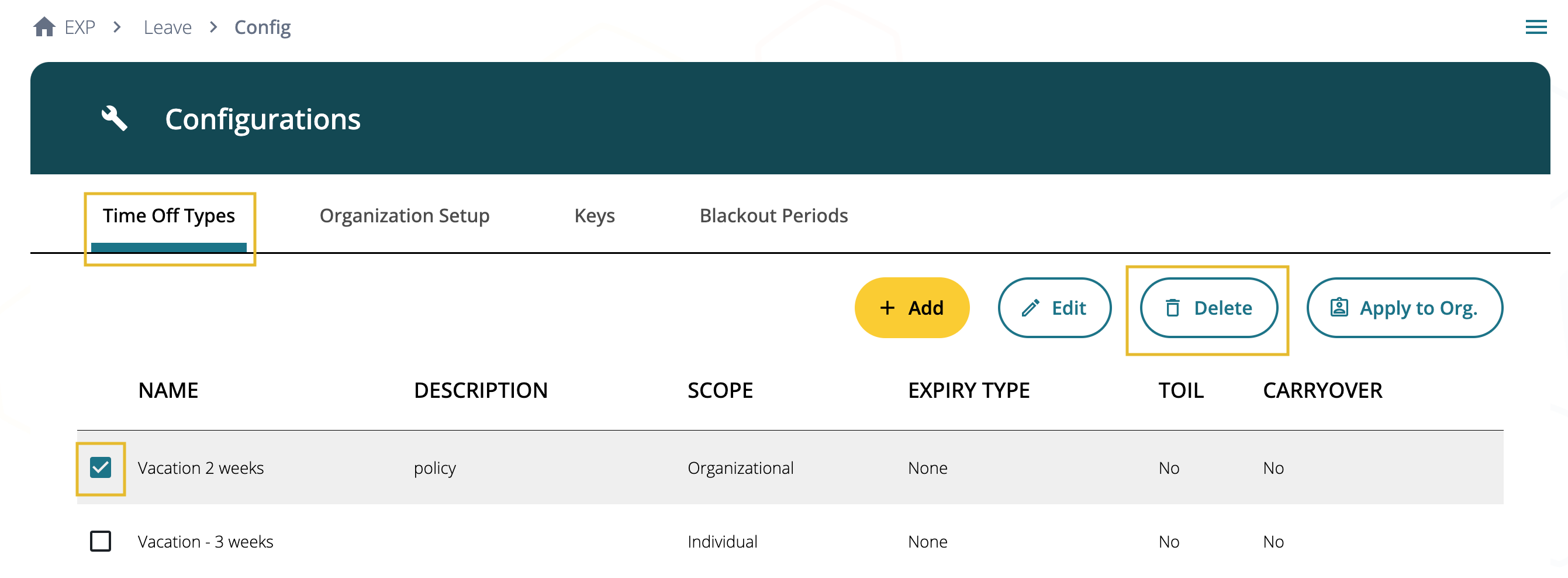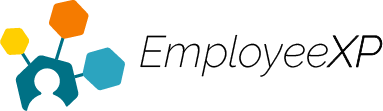Deleting Policies
A policy cannot be deleted if it is attached to a blackout period. To delete the policy, the blackout period must be removed first, then the policy can be deleted.
- Policies can only be deleted by those who have user access.
To Delete a Policy:
- Start from the EXP Homepage and select ‘Leave’.
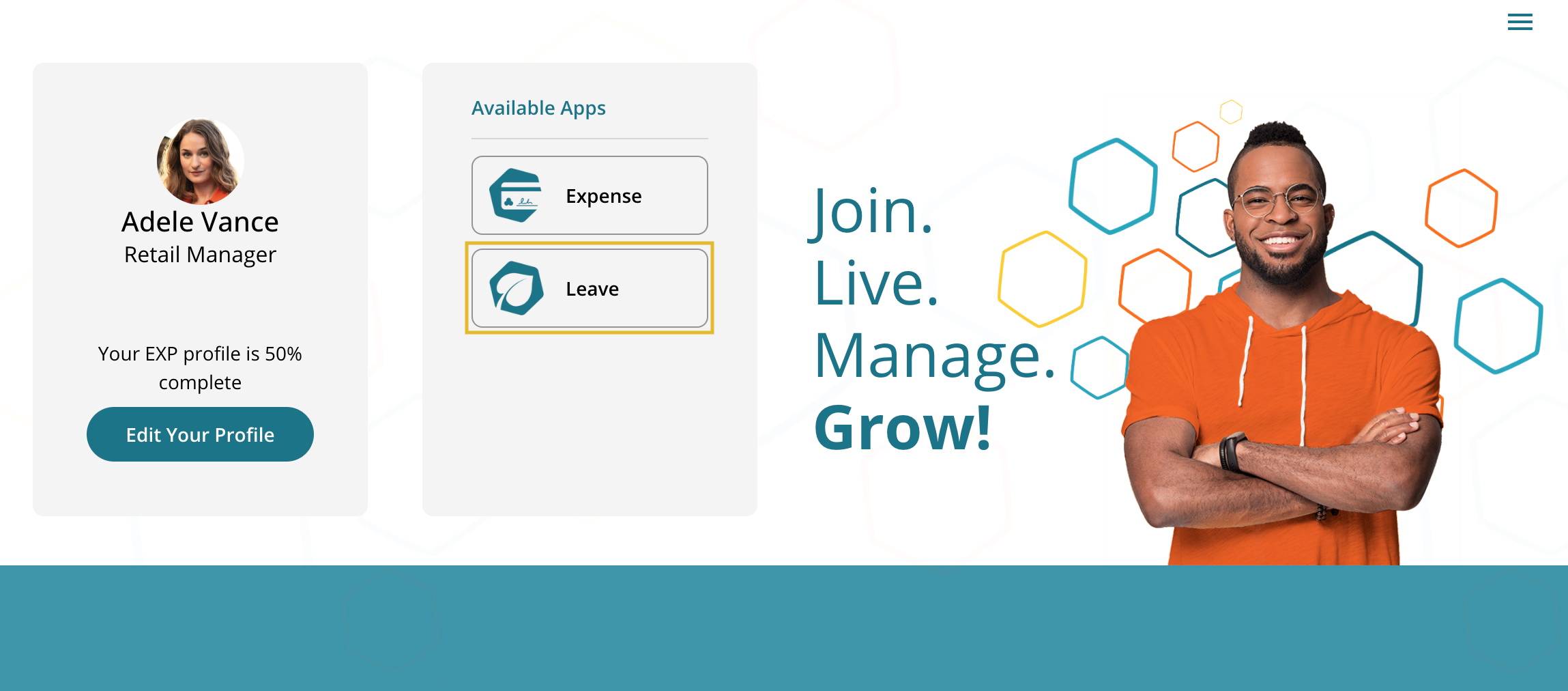
- From the Leave App, locate and select the ‘Hamburger‘ menu in the top right corner and select ‘Configurations’.
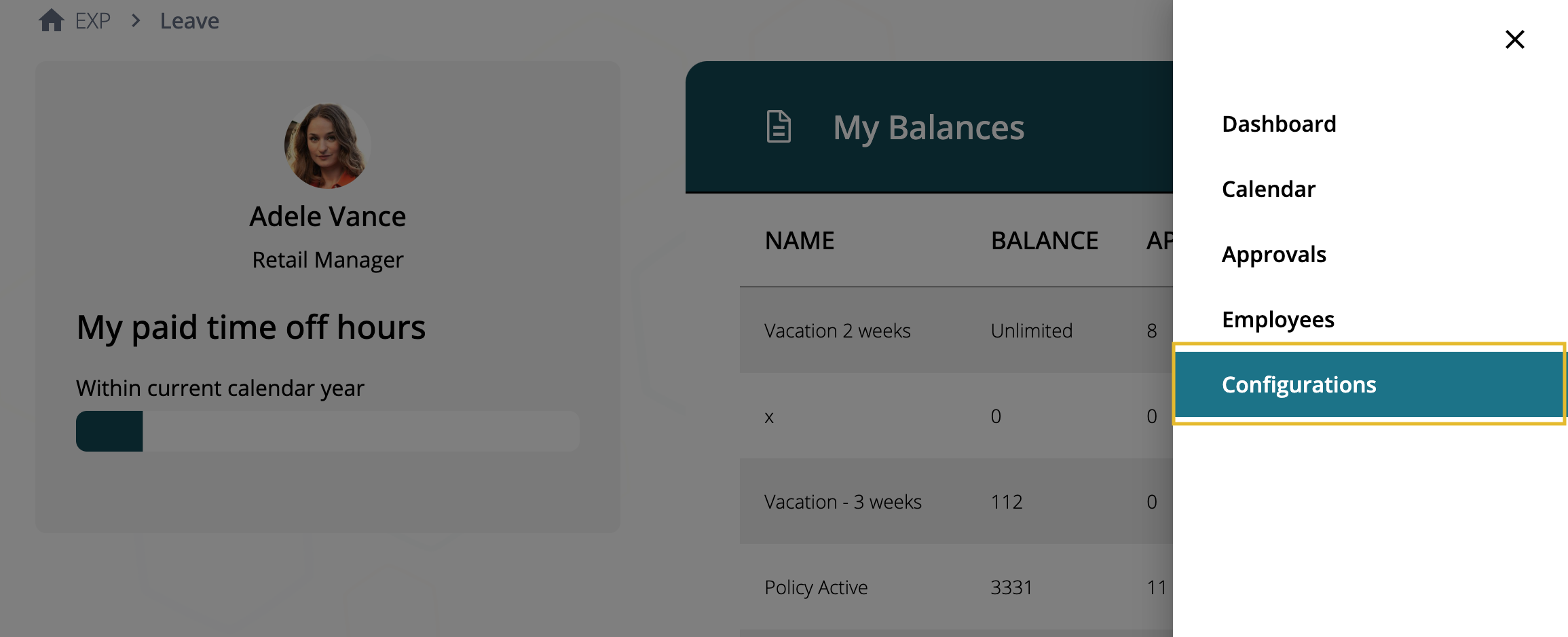
- In Configurations, under ‘Time Off Types‘ click the checkbox to the left of the policy you want to delete.
- .Select the ‘Delete’ button to delete the policy
- A pop-up message will appear at the bottom of the screen saying “Successfully deleted Time Off Type.”
- The policy is deleted.
- Any employee who had the deleted policy, no longer has that policy and will require a new policy to be applied (if applicable).