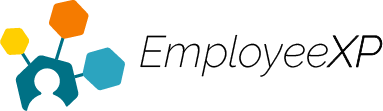Whether you are looking to request paid or unpaid time off, all leave requests can be made directly from your Leave Dashboard.
To request leave as a user:
- Click on the ‘Add request’ button
- Select ‘Time off request’ from the dropdown menu
- Select your Request Type – This will be the policy which you would like to take the hours from
- With the toggle, select whether you would like to request all day off or specific hours
- Select the length of your leave and the date(s)
- Provide a short description
- Click Next to view a summary of your leave request
- Click Next to Submit your request
Note: Leave requests can be saved as a draft at any point by clicking the ‘Draft’ button at the bottom of the pop-up box. Keeping a request in draft allows you to make adjustments before it is submitted to your Manager for approval.
Admins and Managers will also be able to create and submit leave requests on behalf of users within their team or organization.
To create a leave on behalf of a user:
- Click ‘Employees’ on the hamburger menu
- From the table, click the name of the user you wish to create the leave for
- From here, the steps are the exact same as requesting a leave as a user
- Click on the ‘Add request’ button
- Select ‘Time off request’ from the dropdown menu
- Select your Request Type – This will be the policy which you would like to take the hours from
- With the toggle, select whether you would like to request all day off or specific hours
- Select the length of your leave and the date(s)
- Provide a short description
- Click Next to view a summary of your leave request
- Click Next to Submit your request
Note: When creating and submitting a leave request on behalf of a user, the Admin or Manager still needs to approve the request from their own account.